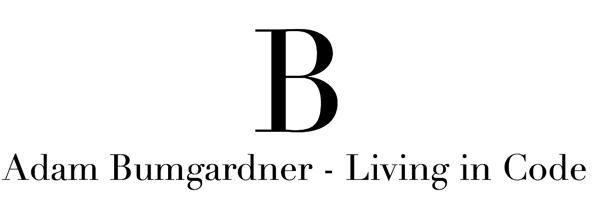One of the new features present in Windows 10 are the new Bing-like lock screen photos. My experience has been that the photos are wonderfully done and are a really nice addition. Microsoft did place a little button at the top allowing you to tell Windows that you like a certain photo, with the intimation that you will see more of those type of photos in the future. Whether that actually works, I could not tell you.
What Microsoft did not do, was give you an easy way to save the photo. There have been several that I thought would make excellent wallpapers. Why they did not put a big button up top allowing you to save the lock screen image or make it your wall paper, we may never know.
If you want to find and save the image manually you can, but it is not straightforward. When the lock screen image is downloaded, Windows caches a copy here:
%userprofile%\AppData\Local\Packages\Microsoft.Windows.ContentDeliveryManager_cw5n1h2txyewy\LocalState\Assets
If you navigate out that directory you will see many files with very long file names and no extension. Unfortunately, the image files we are looking for are mixed in with the rest with no easy way to discern which files are the images we want.
One brute force method, would be to rename all the files in the directory to end with .jpg and then change your view to thumbnail. This would allow you to see quickly which were images.
I have created a free utility to save you this hassle. The Spotlight application will iterate thru the files and determine which are images. It will then display them to you and give you information on each images size as well as the location on disk. You can double click any of the images and it will open in your default image viewer. It will also allow you to save the images anywhere you like. This is handy if you want to set one as your desktop background.